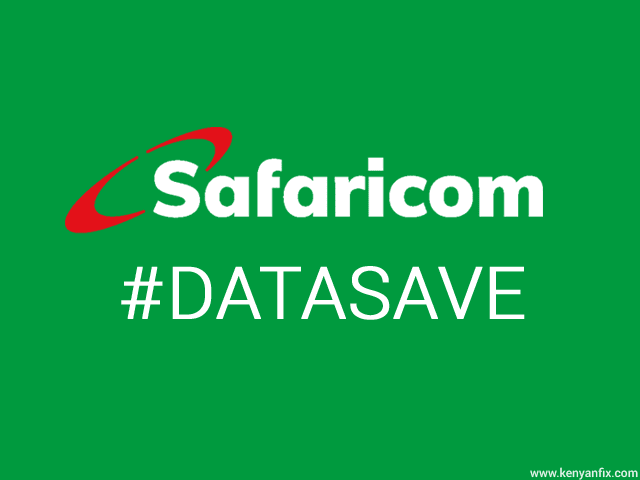You’ve had questions about your data, day in, day out you have questioned. You have wondered, “Where does it go? How does it go so fast?”
We’ve heard you and we have done a lot to improve your data experience. Get ready for a fresh look on your data and tips on how to make the most of your bundles!
Introducing, the SWIFT Squad! They will help you #TakeControl of your data so that you never miss a moment. They are your go to team on anything data related and they will guide you on how to get the best out of the internet on Kenya’s only 4G network while getting the most out of your data bundles.
While you are here, check out a couple of quick tips from them to make the most of your data!
How can I keep track of my data usage and ensure my bundles don’t expire without me using them?
We’ve made it much easier for you to keep up with your data usage! You’ll receive proactive data usage notifications as your bundle gets closer to expiry so that you can keep using it till the very last MB.
How do I monitor my Data Usage on my Android device?
To see how much data you’ve used, follow these steps.
- Navigate to the Android settings menu. The first section should be Network settings or Wireless and Networks.
- Under “Network Settings” select the option titled “Mobile data” or “Data usage”.
- Select the dates you want to review using “Data usage cycle”. Adjust the bars to determine mobile data consumption for specific days.
- Select the “Set Mobile Data Limit” box to get notifications from your phone when you exceed your set data usage.
- Scroll down to monitor each of your installed App’s data consumption.
How do I stop losing my airtime through bundles auto renewing even when I don’t need any?
You now have the choice to decide whether your data bundle should keep renewing or whether you just want to buy the bundle as a one off. You can also choose to stop an auto renewing bundle at any time by selecting the, “Stop auto-renew” option. Dial *544# to choose your bundle and get started.
How do I control my phone from using up my airtime again and again without my permission?
Use MyDataManager, the easy way to ensure that your airtime isn’t used to browse when you run out of data bundles. Dial *544#, select MyDataManager, then activate, after which you’ll receive a confirmation message.
Does Safaricom charge more to watch YouTube videos? If not, how come my data gets finished so fast after one video?
You can save up to 60% data when you choose to watch YouTube videos in Standard quality instead of High Definition?
To do this:
- Open YouTube and look for the little cog on the bottom right hand side of the video time bar.
- Click on it for the pop up menu then select Quality.
- You will have options for everything from 144P to 480P to choose from- but 480p is pretty good balance between clarity and data load.
I love to Snapchat but I feel like I’m losing lots of Data. How do I stop this?
To save on Data while on Snapchat:
- Go to Snapchat Settings
- Open “Manage Additional Services”
- Select “Travel Mode”
How do I stop the few WhatApp groups I’m in from consuming so much data?
You can choose which photos and videos you want to see by making sure auto-download isn’t activated.
- Go to the “settings” section in your Whatsapp APP
- Choose “Data and Storage Usage”
- Select Media Auto Download option
- Select When Using Mobile Data and switch it to “No Media”.
- You can now enable low data usage for Whatsapp Calls.
I love Instagram but I feel like it’s consuming too much data. How do I control this?
All you have to do is:
- Open Instagram options
- Go to Settings
- Select Cellular Data Use
- Then tick Use Less Data.
These days Facebook has so many videos, what I can do for my bundles to survive longer?
Here’s how to use your data wisely on Facebook. Simply switch off autoplay so you get to choose the videos you want to watch and therefore save data:
- Go to your Facebook profile tab
- Select Help and Settings
- Select AutoPlay
- Select Never autoplay Videos.
Surely I only really use Twitter but how come my bundles finish like I’m on Snapchat or Instagram?
Controlling your data consumption is as easy as turning off autoplay so you can choose which videos are worth you precious MBs!
- Go to your Twitter Profile icon.
- Click on Settings and Privacy
- Select Data Usage
- Set Video Autoplay to Never.

Do you have any news or article you would like us to publish? Kindly reach us via outreach@t4d.co.ke or howtodoafrica@gmail.com.