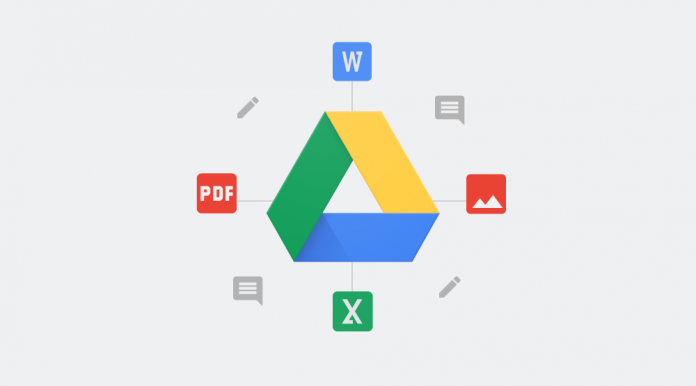How to Upload Pictures to Google Drive on your Android
Upload files and folders to Google Drive
You can upload, view, share, and edit files with Google Drive. When you upload a file to Google Drive, it will take up space in your Drive, even if you upload to a folder owned by someone else.
Types of files
- Documents
- Images
- Audio
- Video
How to Upload & view files
- On your Android phone or tablet, open the Google Drive app.
- Tap Add
- Tap Upload.
- Find and tap the files you want to upload.
- View uploaded files in My Drive until you move them.
Convert documents into Google formats
If you want to upload files like Microsoft Word documents, you can change a setting to convert files.
Note: You can only change Google Drive settings from your computer.
How to Upload Pictures to Google Drive on your Pc
Upload & view files
On your computer, you can upload from drive.google.com or your desktop. You can upload files into private or shared folders.
- On your computer, go to drive.google.com.
- At the top left, click New>File Upload.
- Choose the file you want to upload.
Drag files into Google Drive
- On your computer, go to drive.google.com.
- Open or create a folder.
- To upload files and folders, drag them into the Google Drive folder.
Use Backup & Sync
- Install the application on your computer.
- On your computer, you’ll see a folder called “Google Drive.”
- Drag files or folders into that folder. They will upload to Drive and you will see them on drive.google.com.
Convert documents into Google formats
If you want to upload files like Microsoft Word documents, you can change a setting to convert files.
Note: You can only change Google Drive settings from your computer.
- Using a computer, go to drive.google.com/drive/settings.
- Next to “Convert Uploads,” check the box.
Upload files with the same name
If you upload a file with the same name, Google Drive will upload the file as a revision of the file already in Google Drive.
To keep both files:
- On your computer, go to drive.google.com.
- Upload a file.
- Click Keep as a separate file.

Do you have any news or article you would like us to publish? Kindly reach us via outreach@t4d.co.ke or howtodoafrica@gmail.com.