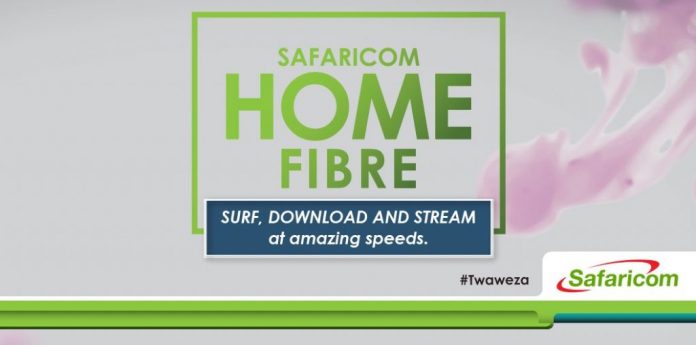Access Your Router
First, you will need to access your router’s settings panel. This is simply done by navigating to 192.168.100.1 on your PC, where you will be met by a simple login page. All this information can be found on the bottom of your Safaricom router, including the default admin credentials you will need to log in.
By default, the username is Root and the password is adminHW.
Changing Your Settings
Once logged in, you will be prompted to change the default login password. Please note that this is not your WiFi password but the password you will require to login to the admin panel. After changing this password, you can now navigate to WLAN on the menu bar on top, from here, identify the SSID name column and change this to whatever WiFi name you prefer, then move down to WPA PresharedKey, this will be your WiFi password.
Change it to whatever you want and then click Apply after which your PC will disconnect from the network and you will have to connect to the new network SSID.
Restarting Your Router
Restart your router in case it develops any issues or you feel like the speeds are not up to par.
For your own sake, keep off the other technical tabs as you might change a setting that will affect your WiFi connectivity. All that’s important is what we have highlighted here.

Do you have any news or article you would like us to publish? Kindly reach us via outreach@t4d.co.ke or howtodoafrica@gmail.com.